|
|
|
What is MyAHEC?
MyAHEC is an online service of the North Carolina Area Health Education Centers (NC AHEC) Program providing personalized services and resources to North Carolina's health care professionals. MyAHEC combines resources from the nine NC AHEC regional offices and makes them available on a single website to a statewide audience. The available resources vary by user and are designed to provide the services and information required by each individual user based on their relationship(s) to NC AHEC. MyAHEC currently provides services and resources to continuing education participants and presenters, students requesting NC AHEC housing, and anyone wishing to receive NC AHEC marketing materials. Future versions of MyAHEC are planned to support the AHEC-related activities of school or departmental liaisons, AHEC preceptors, residents, students, AHEC staff, and others.
top ↑
|
|
Who should use MyAHEC?
MyAHEC currently provides online resources to: CE Participants
- Search the NC AHEC continuing education calendar for upcoming NC AHEC continuing education events
- Track your completed continuing education events using the online CE Record service
- Check your registrations for upcoming continuing education events and download related documents CE Presenters
- Use the presenter's CE Record service to track continuing education events at which you have presented
- View a roster of participants for your continuing education classes
- Upload documents to share with registered participants Health Science Students
- Request NC AHEC housing for your North Carolina community-based rotation
- Check the status of your housing requests Anyone wishing to receive NC AHEC marketing materials
- Request marketing materials on topics of interest to you
top ↑
|
|
What's the future of MyAHEC?
Eventually, MyAHEC will provide useful features for anyone who interacts with the NC AHEC program, whether they are health care professionals, residents, or students. New features are always being planned for and added to the MyAHEC website, so check back frequently to find out how MyAHEC can serve you.
top ↑
|
|
Do I have to create a MyAHEC account to use the website?
A MyAHEC account is not required to use the website, though many of the site's features are only available to MyAHEC account holders who are logged in. For example, MyAHEC offers an AHEC continuing education calendar that is available to all users and does not require an account. However, the CE Record feature of MyAHEC is only available to account holders who are logged in.
top ↑
|
|
Who can create a MyAHEC account?
MyAHEC accounts are available to health care professionals, residents and students who live or work in North Carolina and to individuals who have taken NC AHEC continuing education courses.
top ↑
|
|
How do I create a MyAHEC account?
To begin the MyAHEC account creation process, click on "Create an account" (just below the Help tab at the top-right of the screen) and follow the instructions.
top ↑
|
|
Why so many questions during the account creation process?
Creating a MyAHEC account is a little more complicated than creating your typical online account because of the information we're attempting to manage. Even before you've created your MyAHEC account, you may already be in the NC AHEC Continuing Education database if you've ever participated in a NC AHEC CE event. Associating your existing CE record to your new account on MyAHEC allows us to provide the greatest possible level of service and support, so we try hard to get it right. In order to identify the correct record for you in our CE database, we have to ask you for your name, the last four digits of your Social Security number, and one other verifying piece of information -- usually a Zip Code or Email Address -- that we have on file for you. Your trust is very important to NC AHEC and, as we state on the login page, all personal information is kept strictly confidential. NC AHEC will never share your personal information with any individual, business or organization.
top ↑
|
|
How can I explore the NC AHEC CE events calendar?
To explore NC AHEC continuing education events, click the Continuing Education tab, choose your search criteria, and click Search. Continuing education events matching your search criteria will be displayed.
top ↑
|
|
What is the MyAHEC CE Record feature?
The MyAHEC CE Record feature allows MyAHEC account holders to track their personal continuing education and credit history. The CE Record is divided into two sections: AHEC CE and Self-Reported CE. Information within the AHEC CE portion of the CE Record is pulled directly from the AHEC CE database. Information within the Self-Reported CE section of the CE Record is input by the user. Tools exist for the creation and maintenance of Self-Reported CE items. Additionally, users can create a PDF document of their CE Record by selecting the CE events they wish to include.
top ↑
|
|
How do I create a PDF document of my CE Record?
Creating a PDF document of your CE Record is a simple three-step process. Step 1
Click on the My Tools tab and select View CE Record to view your CE Record online. Step 2
Place a check in the checkbox for each CE event you wish to include in your PDF document. Uncheck items you wish to exclude. Then click "Preview PDF" to preview your PDF document in a new tab or window. Step 3
Save your PDF document to a file by either (A) clicking the Save icon found just above the top-left corner of the document, or (B) selecting Save As from the File dropdown menu. Similarly, you can print your PDF document by either (A) clicking the Print icon found just above the top-left corner of the document, or (B) selecting Print from the File dropdown menu.
top ↑
|
|
I'm having a problem with the MyAHEC website. What should I do?
If you have a problem with the MyAHEC website, can't figure out a feature, or simply want to provide feedback on your user experience, click the Help tab. Answers are provided for most common questions. If you still have a problem or need to ask a question, message forms are available.
top ↑
|
|
How do I turn javascript on?
Internet Explorer (Windows™)
- Go to Tools >>Internet Options
- Click on the Security Tab
- Click on the button labeled "Custom Level" towards the bottom of
the window
- Scroll down until you see the Scripting section
- On "Active Scripting" check "Enable"
- Click OK
- A confirmation box will pop up. Click Yes
- Finish by clicking OK on the remaining window
- Back on the MyAHEC site click on the "My Tools" tab again
Firefox(Windows™)
- Go to Tools >>Options
- Choose the "Content" tab
- Check the "Enable Javascript" checkbox
- Click OK
- Back on the MyAHEC site, click on the "My Tools" tab again
Firefox(Mac™)
- Click on Firefox on the top left hand corner
- Go to "Preferences"
- Check the "Enable Javascript" checkbox
- Back on the MyAHEC site, click on the "My Tools" tab again
Chrome (Windows™)
- Click on the configuration icon by the address bar
- Choose "Options"
- Click on the "Under the Hood" tab
- Under the "Privacy" heading click on "Content settings..."
- Choose "Allow all sites to run JavaScript"
- Click "Close"
- And click "Close" one more time
- Back on the MyAHEC site, click on the "My Tools" tab again
Safari (Windows™)
- Go to Edit >>Preferences
- Click on the "Security" tab
- Check the checkbox labeled "Enable JavaScript"
- Close the window
- Back on the MyAHEC site, click on the "My Tools" tab again
Safari (Mac™)
- Click on Safari on the top left hand corner
- Go to "Preferences"
- Choose the "Security" tab
- Check the checkbox labeled "Enable JavaScript"
- Close the window
- Back on the MyAHEC site, click on the "My Tools" tab again
top ↑
|